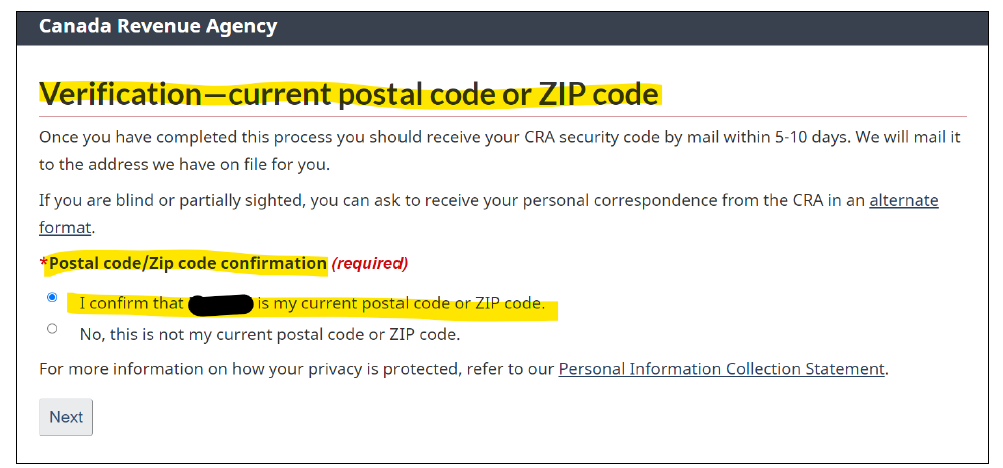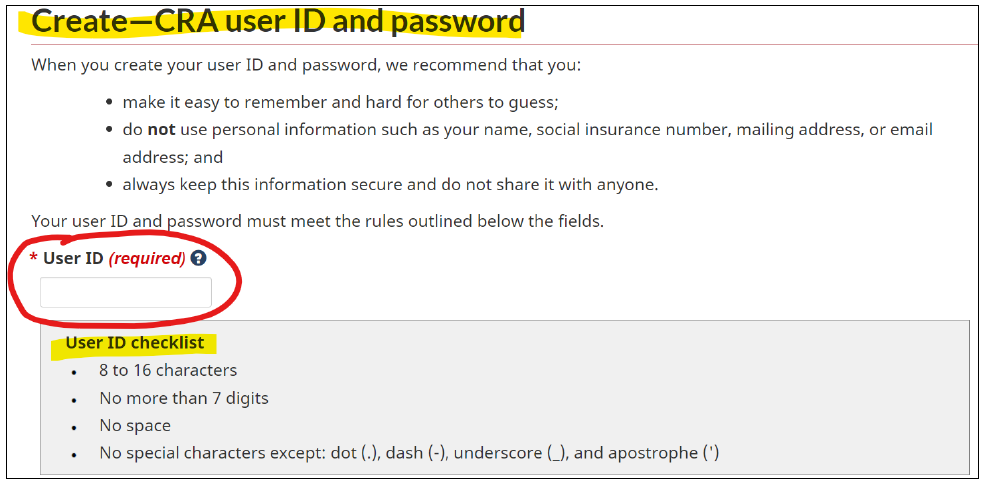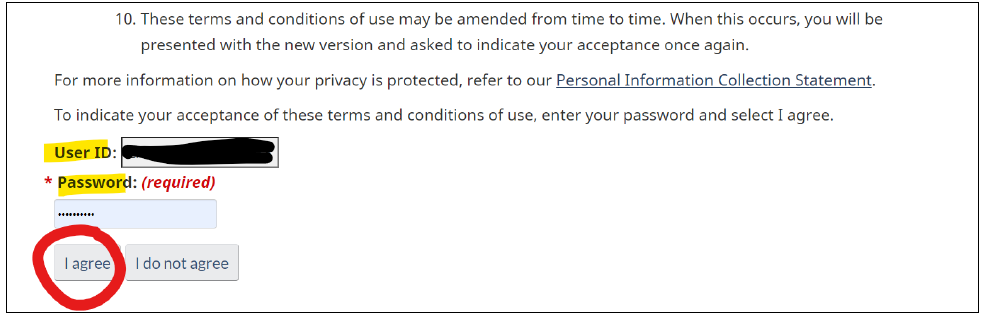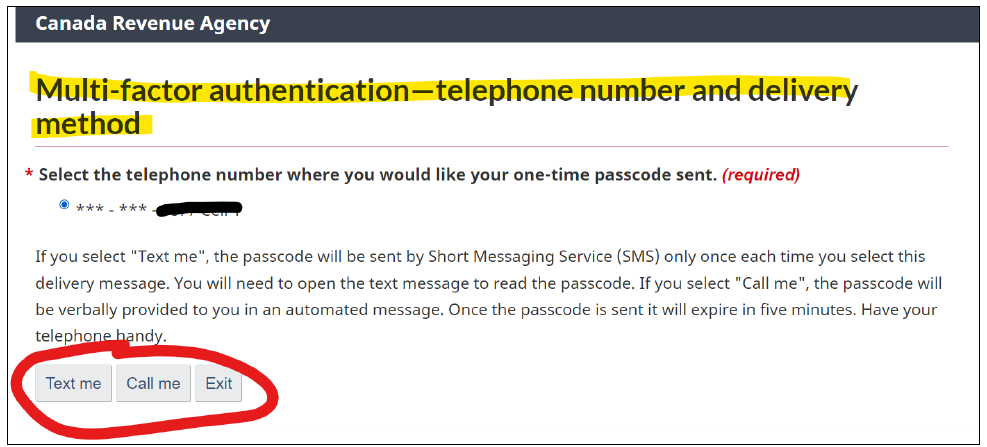Looking to register for CRA My Business Account?
In this article, we have summarized the simple steps for registering for your business CRA My Account.
Step 1: Visit the My Business Account CRA website.
Step 2: Visit the My Business Account CRA website.
Choose the Option of choice for Registration. Option 1 uses your banking details while for Option 2, click CRA Reigster.
Step 3: Validate your identity.
Using your Social Insurance number (SIN) validate your identity and click Next button.
Step 4: Validate your identity (continued).
Input Post/Zip Code, Date of birth and requested tax amounts (look for the relevant line in the tax summary or T2 provided in the email by us if you have filed taxes from our firm) . Click Next button.
Step 5: CRA Security Code.
If all the information provided in Steps 3 and 4 were correct then you should get to this Step 5. You will receive the code in 5-10 days via post.
Click Next button.
Step 6: Postal Code Verification.
Verify if the postal code is correct and click Next button.
Skip to Step 10 if you are using banking login.
Step 7: Create User ID and Password of your choice.
Create a User ID using the criteria as mentioned in User ID checklist.
Create a Password using the criteria as provided in Password checklist. Then click Next button.
Step 8: Create Security Questions and Answers.
Create all questions and answers of your choice.
Choose Security preference level and click Next button.
Step 9: Accept Terms and Conditions of use.
Agree the terms and conditions using User ID and Password created in Step 7.
Step 10: Request passcode using your preferred method.
Step 11: Input Passcode and choose one-time code preference.
Input Passcode received and selected one-time passcode preference. Click Next button.
Step 12: Click Next button for Security Code Confirmation
Step 13: Click I agree for Term of Use
Step 14: Enter 9 digits Business number and click Submit button.
Step 15: Security Code
Once you have received the code via post, re-login to my business account using link in Step 1 and input the code received for full access to my business account.
Note: In some cases you may see an error after putting the code in Step 15. This happens if your SIN is not updated for the business account. In this case, you will need to call at the number appearing in the error screen and get the SIN activated with CRA for your business account purpose. Once done the full access of the business account will be available.
Congratulations!
Disclaimer: Please note that the tax processes mentioned in this article are subject to change at the discretion of the Canada Revenue Agency (CRA).
Don’t forget to follow us on social media for the latest updates and deadline reminders: